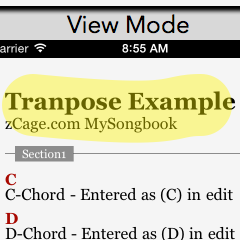This page explains how to use the Capo and Transposition settings in MySongbook. The examples are taken from the iOS version of MySongbook. The Mac OS version has similar settings.
Here we describe 3 different times that a musician will want to use a Capo or transpose a song. Because we are talking about using a capo, this page primarily applies to using a stringed instrument where a capo could be used.
MySongbook can easily handle all of these options. Understanding these details is especially important when playing with others in a specific Key.
Song Setup for Effective Capo and Transposing
In order for Capo and Transposing to work effectively, your song needs to be properly setup. This includes two items:
- First, you need the raw song data to include chords within square brackets like this [C]. If you use the chord picker, it will be inserting chords in this format. If you are importing or copy-pasting lyrics you need to use the ‘ChordPro’ format that includes chords in this manner. MySongbook can locate the chords with the brackets and adjust them as needed for transpositions.
- Next, you need to set the Original Key in the Song Settings to match the actual key that the song is written in. Transposing is the adjustment of the tones from one key to another. It is done in a count of half steps from the Original Key to the Transposed Key. If the Original Key is not properly set, then the Transposed Key will also be off.
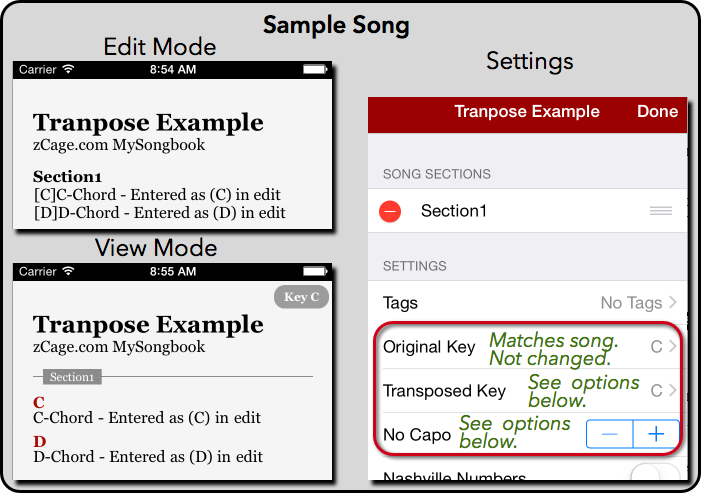
Options for Capo and Transposing
- Add a Capo to keep the same Key (actual tone) but make the fingerings different. Some keys will have easier-to-use chords and this can make a song easier to play. In this mode, the actual key as heard (the tone) is the same, but different chords will be shown to achieve these tones because of the capo.
- Transpose to new Key without using a Capo. This changes the displayed chords to the new key. For example, a simple chord progression in the key of C is C → F → G → C (diatonic chord names: I, IV, V, I). If transposing to the key of D these become D → G → A → D and in the key of F, these become F → Bb → C → F.
- Add Capo, but keep the fingerings (chords) the same. This is, in fact, also a transposition because the Key will change.
Example of Options in MySongbook
The 3 examples from above are shown belong in MySongbook for the iOS app. The iOS version also has a helpful (but possible confusing) setting called “Capo Changes” to help with app users when adjusting the capo setting.
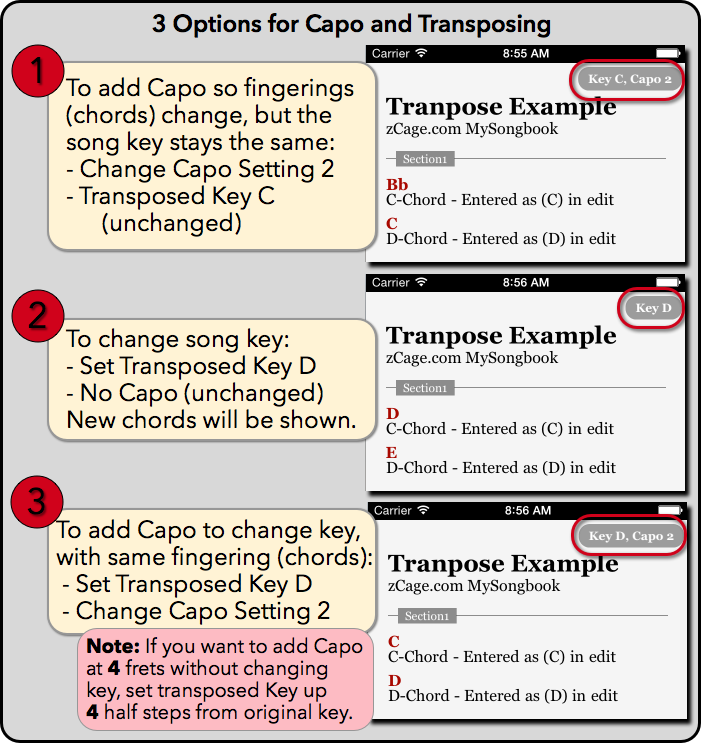
Option 1: Capo is added at 2nd fret. This will make an option string play 1 whole step (2 half steps) higher. To keep the Key the same, the C chord is played as a Bb and the D played as a C.
Option 2: Here we want the song transposed from its original Key of C to D. Capo is not used. Rather than playing a C, a D is played. Similarly, the D is played as an E chord.
Option 3: In the third example, we want the chord fingerings to remain the same, but use a capo to transpose the song up a full tone. This is different than #1 where the Key remained the same. Here the Capo is being used to transpose the song. MySongbook will show the song chords the same as it would with NO capo and NO transposition. The actual key being played (tones) will be in the Key D as shown in the upper right corner of the song. The Capo setting is also displayed.
“Capo Changes” Song Setting
In the latest version of MySongbook, the Song Settings dialog has a “Capo Changes” to help make these different uses of the capo easier to set up.
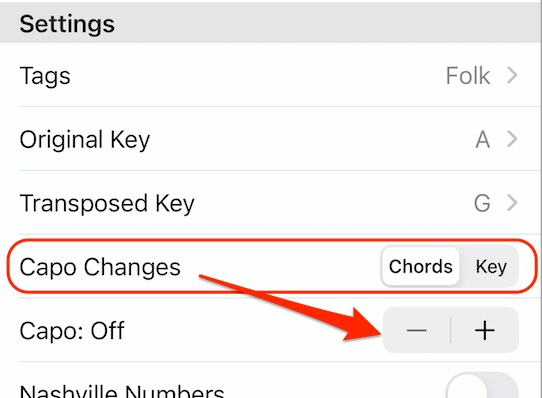
What I have found is that users generally either use the capo for “Option 1” or “Option 3” type of behavior and expect the app to directly support their needs. Option 1 is often more beginners playing by themselves and need easier chords to play, so they want to use the capo to get to those easier chords without raising or lowering the pitch.
Option 3 is more often used by someone playing with others and needing to match key and not necessarily changing the chord fingerings.
Of course, there are times when someone might want to change both the key and the fingerings which can also be done with the proper settings.
Final Note 1: The effect of having the Capo Changes setting set to “Key” is that once set there, changing the Capo setting will also automatically change the Transpose Key. If it is changed to “Chords”, changing the Capo setting will not affect the Transpose Key.
Final Note 2: Changing the “Capo Changes” setting will reset the Transpose Key if done from within a Song Settings dialog. (If done from the Settings, it does not update any songs. See next.)
Final Note 3: The “Capo Changes” is an App-wide setting and can be found on the Settings page. In addition to the Song Settings is for convenience only. Changing it anywhere will change it everywhere. Some people may not like this, but after much thought, I decided this was the best implementation and because of the use cases I described above, I think it is more helpful this way.
*Special shout out to Roland for providing feedback on this page. It is feedback from my user’s that help me improve my offerings.